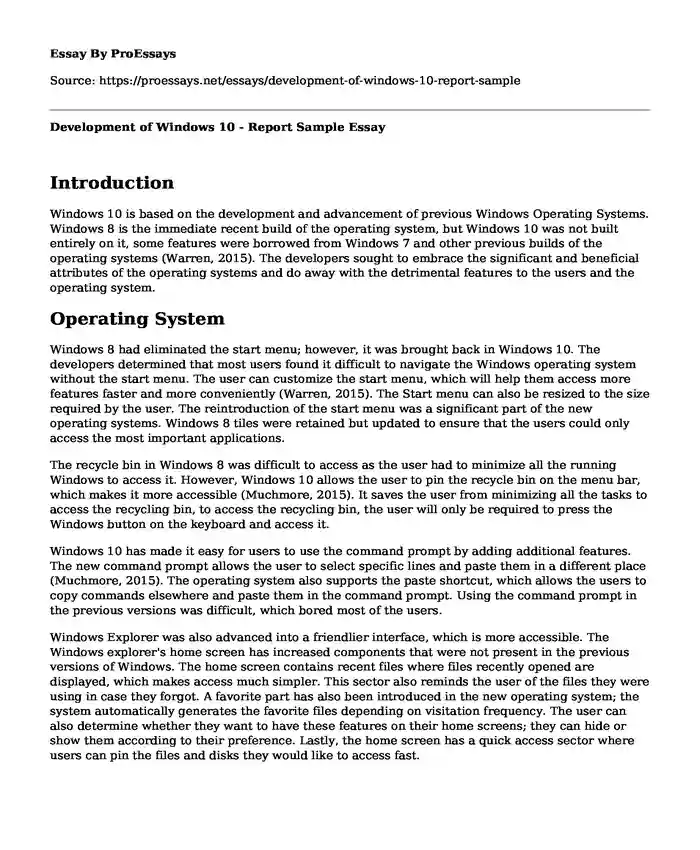Introduction
Windows 10 is based on the development and advancement of previous Windows Operating Systems. Windows 8 is the immediate recent build of the operating system, but Windows 10 was not built entirely on it, some features were borrowed from Windows 7 and other previous builds of the operating systems (Warren, 2015). The developers sought to embrace the significant and beneficial attributes of the operating systems and do away with the detrimental features to the users and the operating system.
Operating System
Windows 8 had eliminated the start menu; however, it was brought back in Windows 10. The developers determined that most users found it difficult to navigate the Windows operating system without the start menu. The user can customize the start menu, which will help them access more features faster and more conveniently (Warren, 2015). The Start menu can also be resized to the size required by the user. The reintroduction of the start menu was a significant part of the new operating systems. Windows 8 tiles were retained but updated to ensure that the users could only access the most important applications.
The recycle bin in Windows 8 was difficult to access as the user had to minimize all the running Windows to access it. However, Windows 10 allows the user to pin the recycle bin on the menu bar, which makes it more accessible (Muchmore, 2015). It saves the user from minimizing all the tasks to access the recycling bin, to access the recycling bin, the user will only be required to press the Windows button on the keyboard and access it.
Windows 10 has made it easy for users to use the command prompt by adding additional features. The new command prompt allows the user to select specific lines and paste them in a different place (Muchmore, 2015). The operating system also supports the paste shortcut, which allows the users to copy commands elsewhere and paste them in the command prompt. Using the command prompt in the previous versions was difficult, which bored most of the users.
Windows Explorer was also advanced into a friendlier interface, which is more accessible. The Windows explorer's home screen has increased components that were not present in the previous versions of Windows. The home screen contains recent files where files recently opened are displayed, which makes access much simpler. This sector also reminds the user of the files they were using in case they forgot. A favorite part has also been introduced in the new operating system; the system automatically generates the favorite files depending on visitation frequency. The user can also determine whether they want to have these features on their home screens; they can hide or show them according to their preference. Lastly, the home screen has a quick access sector where users can pin the files and disks they would like to access fast.
Storage Requirements
Increased and advanced features of Windows 10 will cost the user more space. The operating system is much bigger than Windows 8; however, the increase is worth it as it holds developments and improvements. During the operating system's initial launch, Windows 10 was supposed to occupy lesser space than its predecessor; however, this has changed (Hruska, 2019). Windows operating systems are smaller for mobile users; the developers managed to reduce the space despite the advanced features; however, this was impossible for laptop and desktop users who have to deal with increased space capacities (Hruska, 2019). Previously, the installation space for a Windows was 16 GB for 32 bit operating systems, 20Gb for the 64 bit operating systems, and 32 GB for both operating systems (Hruska, 2019). These space requirements have increased significantly.
The operating system reserves a mandatory space for updates. Windows 10 spares 7 Gb of hard disk space, used for Windows updates (Hruska, 2019). It was not the case with previous builds; in previous versions of the operating systems, the system had to wait until there was enough space for updates. This wait meant that it was possible for a user to remain without the updates because they did not have sufficient space. The reserved space eliminates uncertainty.
Despite the space used by the operating systems, the user could save space through the operating system compression. The operating system compression is a new feature introduced by Windows, which reduces the space of the disk occupied by the operating system. The operating system saves up to 1.5 Gb for 32 bit operating systems, 2.6 Gb for 64 bit operating systems (Hruska, 2019). The Operating system also allows the user to uninstall or delete some features they don't require. These features can save 4 GB of space (Hruska, 2019). Therefore, the operating system is suitable for use by different people considering even the people with the smallest spaces.
Memory Optimization
Windows can run on a variety of RAM sizes, which makes it pretty convenient for many people. I GB is the minimum RAM to run a 32-bit operating system of Windows 10, running the operating system on such a limited memory will also lead to serious limitations on the workload (Kingsley-Hughes, 2019). This memory is only sufficient for performing basic operations such as typing and browsing; it is difficult for users to operate several tabs. 64-bit operating systems can run on a minimum memory of 2 GB (Kingsley-Hughes, 2019). Again the minimum memory to run an operating system only supports basic operations in the computer.
It might be necessary for the users to install bigger memories depending on their operations. 4 GB RAM computers are fast and can run most computer operations. However, when using a 32-bit operating system, the user will only be able to access 3.2 GB of the memory due to operating system limitations (Kingsley-Hughes, 2019). For uses with 64 bit operating systems, they can use the 4 GB operating systems. Users with more memory intensive operations will require at least 8 GB RAM; this memory is sufficient to run most operations and is suitable for people who have multiple operations running simultaneously (Kingsley-Hughes, 2019). Workstations may require more than 8 GB RAM; with over 16 GB RAM, the work station can do almost anything without developing any problems (Kingsley-Hughes, 2019).
Managing Windows 10 Virtual Memory
Virtual memory is the memory that temporarily holds applications to free up RAM. Virtual memory is important for people who have 8 GB RAM or less to maximize the possible workload (Scottstgelais, 2016). When the RAM is fully occupied, some operations are held in the virtual memory, where they free up some space allowing more operations to occur. The more RAM a computer has, the faster the computer runs its operations; however, these effects rely on the RAM and the virtual memory.
Increasing the RAM or the Virtual memory may increase the speed of the computer; however, the computer reads RAM faster than virtual memory; it is, therefore, advisable for the user to increase the RAM rather than the virtual memory (Scottstgelais, 2016). Setting up a page file should be done in Hard Disk Drive rather than the Solid State Drive because it wears the SDD out (Scottstgelais, 2016). This option is, however, only available for users who have access to both types of drives. These users can also set up more than one paging file; every drive can have its paging file, which frees up RAM and increases the computer's speed.
Use of Multi Core Technology
Windows 10 makes use of Multi-core technology a lot, which in most cases makes the computer much faster and more efficient. The operating system brings together different parts to work together. The scheduler is responsible for delegating the processes to different parts of the processor (Banger, 2020). The processor is divided into several units referred to as cores; every core can perform its processes; this indicates the more the cores, the more processes the computer can perform simultaneously (Banger, 2020). This technology is very useful for multi thread application, which increases their efficiency. Multi-Core technology also enables the machine to process bigger data than single-core processors.
Windows allows a computer to use multiple cores simultaneously; however, there is a limit to the number of cores that one computer can use. After exceeding the limit, the computer might not be as effective and sometimes not functional. It is easier to manage a single core or fewer cores; increasing the number of cores makes it difficult for the computer to manage them, leading to inaccurate processes (Banger, 2020). The higher the number of processors, the more power the computer will use, and in some cases, it will make the processors hotter (Banger, 2020). It is much more difficult to cool multiple processors and hence leads to overheating machines.
Processor Benchmarks
A processor benchmark is a process where a person compares the processor of their machines with other standard processors' performance. Processor benchmarking can be done to determine a problem in the machine's performance or to satisfy the user's curiosity. Windows 10 allows its users to benchmark their processors, which helps them determine the performance of the processor and the computer. A benchmark aims at identifying the clock speed of the processor, the number of executions per cycle, and the efficiency of the processor (Muchmore, 2015). However, the processor benchmark is not independent; it is determined and influenced by other RAM and graphics cards.
Conclusion
Like previous builds of Windows operating systems, Windows 10 has a device manager that allows the users to manage all the devices installed on their computer. The device manager helps the user view and act on the drives, keyboards, mice, and other devices attached to the computer (Fisher, 2020). Device manager can be used to determine the faulty devices both in the computer and those attached. It is also possible to troubleshoot and correct the faulty processes of the computer.
After accessing the device manager, the user can view all the devices on the computer, including batteries, keyboard, mouse, monitors, processors, and print devices. It is easy to identify the devices you are looking for, as all the devices appear on the same screen (Fisher, 2020). After expanding the section, more devices under the sections are shown, and the user selects the exact device they would like to view and work on. When all the user identifies the device they are looking for, they can then expand them, which increases the information provided on the device (Fisher, 2020). The user can update the drivers in the device manager, which rectifies any mistake within the computer.
Cite this page
Development of Windows 10 - Report Sample. (2024, Jan 11). Retrieved from https://proessays.net/essays/development-of-windows-10-report-sample
If you are the original author of this essay and no longer wish to have it published on the ProEssays website, please click below to request its removal:
- How Cyber Laws Affect Us and How Up-to-Date They Are? - Paper Example
- Data Securing Essay Example
- Utilizing Kotter's 8-Step Model in Google Inc. Chinese Market Re-Entry Essay
- People Addicted to the Internet - Essay Sample
- Essay Sample on Web Design: Crucial for Establishing Credibility & Growth
- Essay Example on Build a Gaming PC: A Guide to Components, Software & Peripherals
- Essay Example on Google: A Leader in Tech Innovation and Online Services