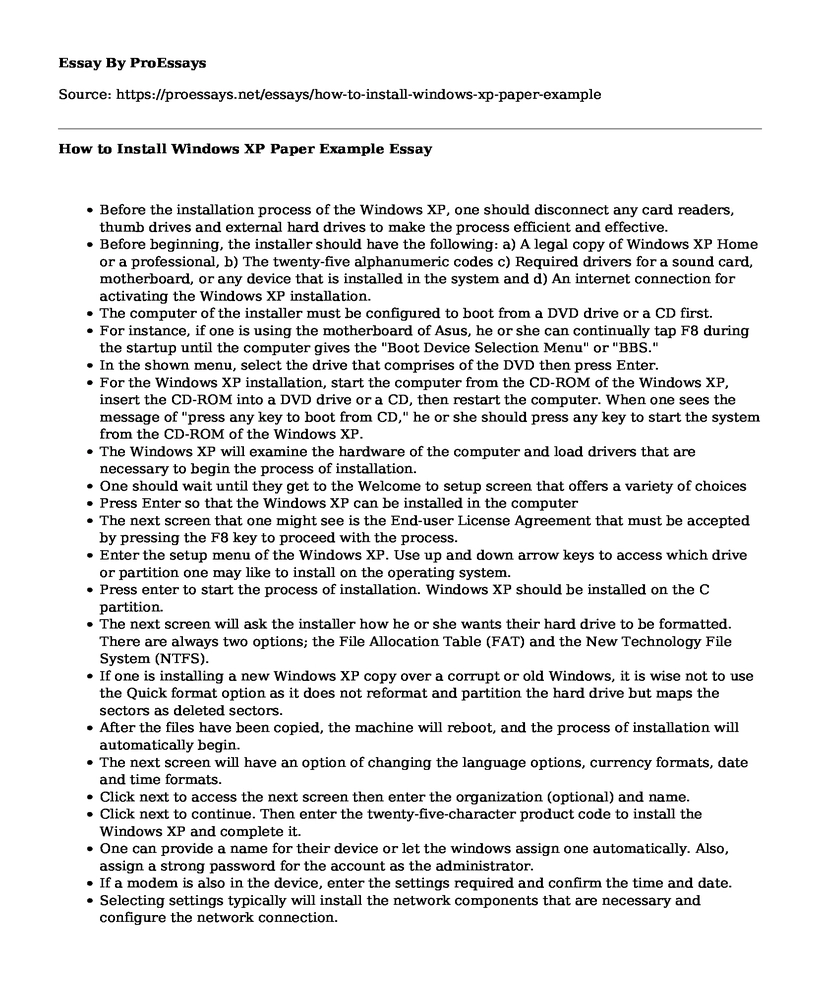- Before the installation process of the Windows XP, one should disconnect any card readers, thumb drives and external hard drives to make the process efficient and effective.
- Before beginning, the installer should have the following: a) A legal copy of Windows XP Home or a professional, b) The twenty-five alphanumeric codes c) Required drivers for a sound card, motherboard, or any device that is installed in the system and d) An internet connection for activating the Windows XP installation.
- The computer of the installer must be configured to boot from a DVD drive or a CD first.
- For instance, if one is using the motherboard of Asus, he or she can continually tap F8 during the startup until the computer gives the "Boot Device Selection Menu" or "BBS."
- In the shown menu, select the drive that comprises of the DVD then press Enter.
- For the Windows XP installation, start the computer from the CD-ROM of the Windows XP, insert the CD-ROM into a DVD drive or a CD, then restart the computer. When one sees the message of "press any key to boot from CD," he or she should press any key to start the system from the CD-ROM of the Windows XP.
- The Windows XP will examine the hardware of the computer and load drivers that are necessary to begin the process of installation.
- One should wait until they get to the Welcome to setup screen that offers a variety of choices
- Press Enter so that the Windows XP can be installed in the computer
- The next screen that one might see is the End-user License Agreement that must be accepted by pressing the F8 key to proceed with the process.
- Enter the setup menu of the Windows XP. Use up and down arrow keys to access which drive or partition one may like to install on the operating system.
- Press enter to start the process of installation. Windows XP should be installed on the C partition.
- The next screen will ask the installer how he or she wants their hard drive to be formatted. There are always two options; the File Allocation Table (FAT) and the New Technology File System (NTFS).
- If one is installing a new Windows XP copy over a corrupt or old Windows, it is wise not to use the Quick format option as it does not reformat and partition the hard drive but maps the sectors as deleted sectors.
- After the files have been copied, the machine will reboot, and the process of installation will automatically begin.
- The next screen will have an option of changing the language options, currency formats, date and time formats.
- Click next to access the next screen then enter the organization (optional) and name.
- Click next to continue. Then enter the twenty-five-character product code to install the Windows XP and complete it.
- One can provide a name for their device or let the windows assign one automatically. Also, assign a strong password for the account as the administrator.
- If a modem is also in the device, enter the settings required and confirm the time and date.
- Selecting settings typically will install the network components that are necessary and configure the network connection.
- Also, if one is networking his or her device with other computers, they should enter the domain name here as most installations prefer the default settings
- The software is now installed on the device, and the next screens will be configuring the Windows XP to the computing environment
- One should select whether they are using a cable, telephone, DSL or a Local Area connection in connecting to the internet.
- Microsoft installation of Windows XP might be optional
- Set up the account of the user and once the step is completed, the Windows XP installation process is complete.
Cite this page
How to Install Windows XP Paper Example. (2022, Sep 26). Retrieved from https://proessays.net/essays/how-to-install-windows-xp-paper-example
If you are the original author of this essay and no longer wish to have it published on the ProEssays website, please click below to request its removal:
- Paper Example on Cyber Risk Exposures and Related Insurance
- Paper Example on Online Stalking
- Waterfall SDLC Paper Example
- Research Paper on Cybertechnology
- Essay Sample on Internet as Research Tool
- Essay Sample on Network File System
- Big Data: Risks of Reliance and the Need for Objectivity - Essay Sample