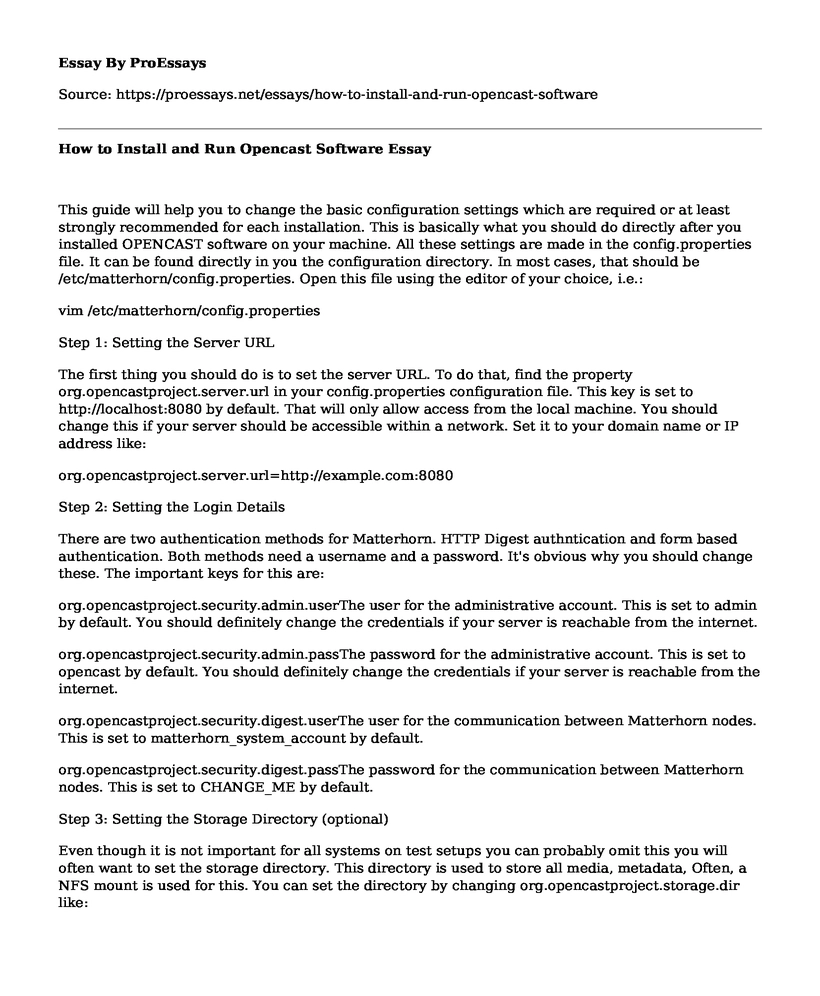This guide will help you to change the basic configuration settings which are required or at least strongly recommended for each installation. This is basically what you should do directly after you installed OPENCAST software on your machine. All these settings are made in the config.properties file. It can be found directly in you the configuration directory. In most cases, that should be /etc/matterhorn/config.properties. Open this file using the editor of your choice, i.e.:
vim /etc/matterhorn/config.properties
Step 1: Setting the Server URL
The first thing you should do is to set the server URL. To do that, find the property org.opencastproject.server.url in your config.properties configuration file. This key is set to http://localhost:8080 by default. That will only allow access from the local machine. You should change this if your server should be accessible within a network. Set it to your domain name or IP address like:
org.opencastproject.server.url=http://example.com:8080
Step 2: Setting the Login Details
There are two authentication methods for Matterhorn. HTTP Digest authntication and form based authentication. Both methods need a username and a password. It's obvious why you should change these. The important keys for this are:
org.opencastproject.security.admin.userThe user for the administrative account. This is set to admin by default. You should definitely change the credentials if your server is reachable from the internet.
org.opencastproject.security.admin.passThe password for the administrative account. This is set to opencast by default. You should definitely change the credentials if your server is reachable from the internet.
org.opencastproject.security.digest.userThe user for the communication between Matterhorn nodes. This is set to matterhorn_system_account by default.
org.opencastproject.security.digest.passThe password for the communication between Matterhorn nodes. This is set to CHANGE_ME by default.
Step 3: Setting the Storage Directory (optional)
Even though it is not important for all systems on test setups you can probably omit this you will often want to set the storage directory. This directory is used to store all media, metadata, Often, a NFS mount is used for this. You can set the directory by changing org.opencastproject.storage.dir like:
org.opencastproject.storage.dir=/media/mhdatamount
Step 4: Database Configuration (optional)
Matterhorn uses an integrated HSQL database by default. While you will find it perfectly working, it is rather slow. So you are highly encouraged to switch to a stand-alone database for productional use. For more information about database configuration, have a look at the Database Configuration section.
Step 5: Remove Unnecessary Corpora/Language Packs (optional)
In the main configuration directory, you will find a subdirectory dictionaries. It contains corpora for several different languages. These corpora are used for filtering OCR output. Only what is included in these files will be passed to the output. However, the bigger these corpora are, the slower the text extraction operation will become as they are all imported into the database and then a full-text search in sone on this data. That is why you should delete the unnecessary corpora in prior to the first start of Matterhorn. For example, a German institution might want to keep the files en.csv and de.csv, but does probably not need the es.csv.
Cite this page
How to Install and Run Opencast Software. (2021, Mar 05). Retrieved from https://proessays.net/essays/how-to-install-and-run-opencast-software
If you are the original author of this essay and no longer wish to have it published on the ProEssays website, please click below to request its removal:
- Leadership in Energy and Environmental Design Methodologies
- Information Systems in Healthcare Essay Example
- Police Body Cameras Essay
- Paper Example on Company Transitions to Big Data: Reducing Costs With Hadoop
- Research Paper on Internet Development in SE Asia: Comparing Singapore & Malaysia
- Essay Sample on AI-Powered Public Administration: Disaster Prevention in the 21st Century
- Free Essay Sample on Two Major ERP Software Solutions